
Support
Remote Screen Sharing Support
Click the button below to download the remote screen sharing application to your PC.
NOTES: If you have downloaded this remote screen sharing support application before, you can use the same downloaded file on your PC again.
ERS_SUPPORT.EXE (6.9 MB)
Running the application does not send a notification to Endres Report Solutions, LLC. Please contact Dave to schedule a session.
Detailed Instructions
Note: Your screen experience may vary depending on your PC and internet browser.
Begin by clicking a Download Now button above. Remember the location where you have saved the application.
Next you will need to run this application. This can be done in one of two ways.
1) Open this location on your PC and double-click the executable file to run it.
or...
A User Account Control message may appear asking "Do you want to allow this app to make changes to your device?" This message screen will also show Splashtop, Inc. as the verified publisher. Please click "Yes" to the message to begin running the remote screen sharing application.
The screen sharing application is now running. A randomly assigned 9-digit code will appear in the application similar to the screenshot below. As the screen states, your computer is now ready for the remote connection. This 9-digit code can now be given to Dave with Endres Reporting Solutions, LLC.
Once the code is given to Dave, the connection will be created. After the connection is made, the following change will be made in the application, showing you your computer is now being accessed. At this point the computer can be controlled and seen by Endres Reporting Solutions, LLC.
To close the session, simply click on the "X" in the upper-right corner of the application to bring up the following message.
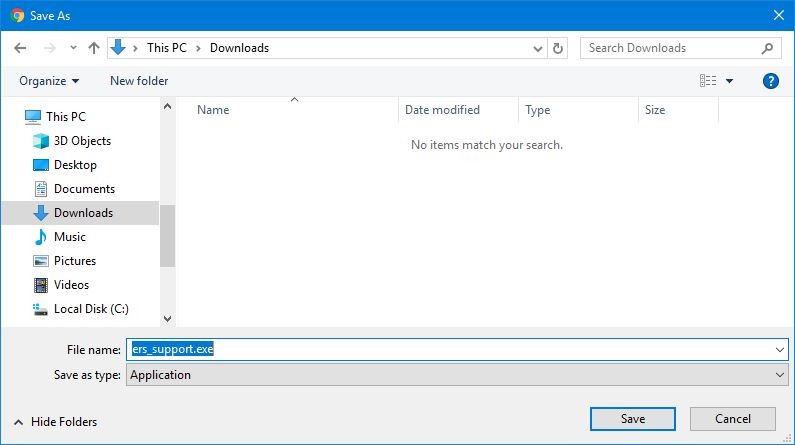
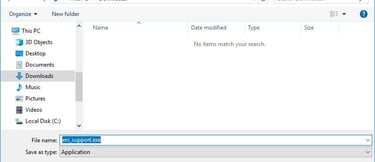
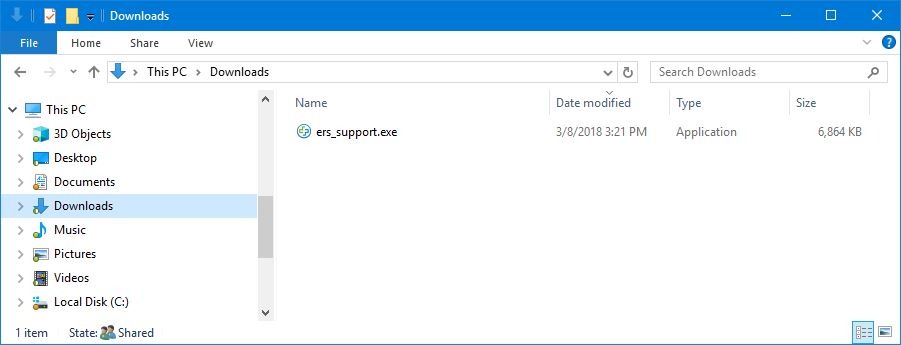
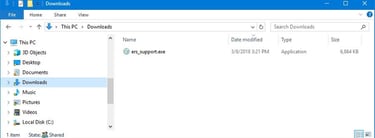
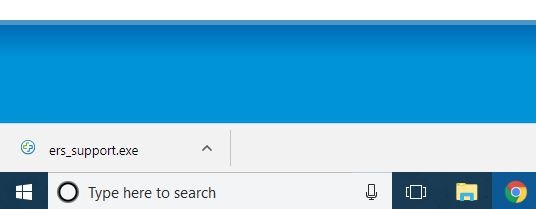
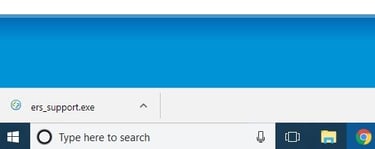
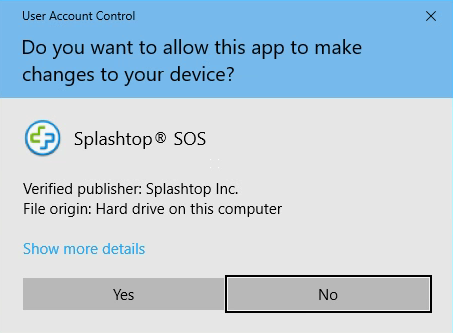
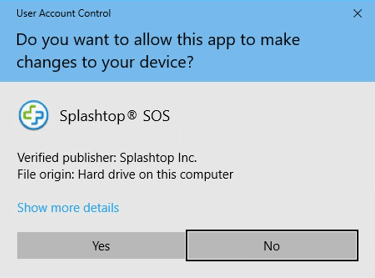
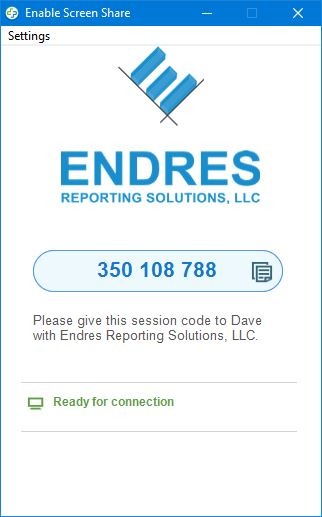
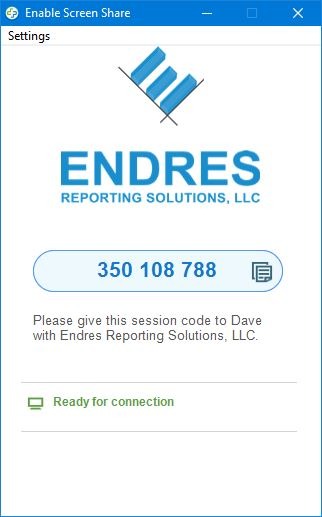
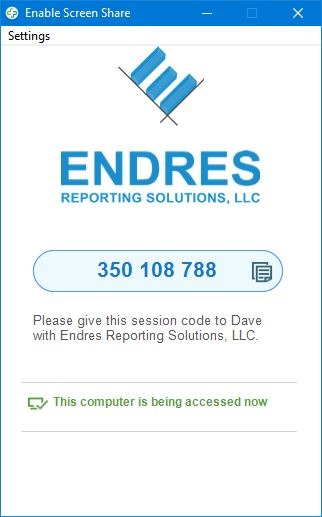
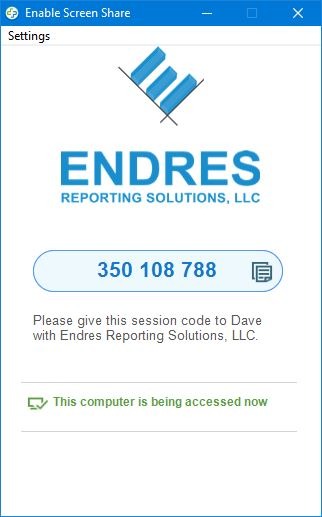
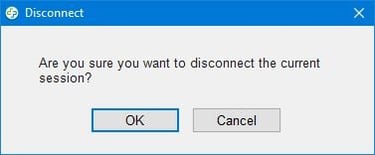
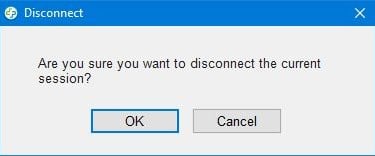
2) Click on the file as shown by your internet browser (Google Chrome in Windows 10 shown).
